Advanced in-app billing: handling alternative purchase flows
Posted by Oscar Rodriguez, Developer Advocate
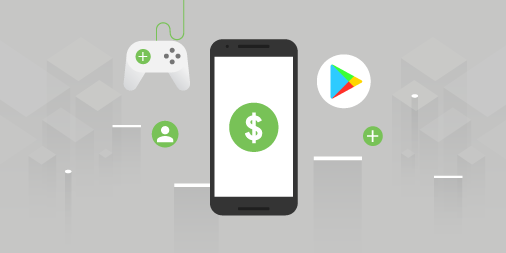
When designing and developing an app or game, at some point you may ask yourself if you want to monetize it.
If you choose to do so by selling products via Google Play, you will most likely have a store screen that shows available items for sale, and use the Google Play Billing Library to display dialogs that allow your users to complete their purchase.
While there is a more detailed explanation in the documentation and in the Billing Library TrivialDrive samples, the general flow is as follows:
- Call the
launchBillingFlow()method from the UI thread to launch the Google Play purchase dialog. - If the purchase was successful, Google Play calls the
onPurchasesUpdated()method to deliver the result of the purchase operation. - If your app has a server, we strongly recommend that you verify the purchase from your server by using the Subscriptions and In-App Purchases API.
- Acknowledge the purchase either with
consumeAsync()for consumable items or withacknowledgePurchase()for non-consumable items. - Finally, grant entitlement to the purchased item inside the app.
If your app is still using the Google Play Billing AIDL API, it is also possible to perform the same task. Keep in mind that the AIDL API is now deprecated, so we strongly recommend you migrate to the Google Play Billing Library as soon as possible.
If you are using the AIDL API, the flow is very similar:
- Send a
getBuyIntent()orgetBuyIntentExtraParams()request to specify the item to purchase, and then callstartIntentSenderForResult()to launch the Google Play purchase dialog. - When the purchase dialog finishes, Google Play sends a response
Intentto youronActivityResult()method, where you can verify if the purchase was successful. - If your app has a server, we strongly recommend that you verify the purchase from your server by using the Subscriptions and In-App Purchases API.
- If the purchase was successful, call the
getPurchases()method to retrieve a list of owned items that are still not consumed. For consumable items, call theconsumePurchase()method to make the item available for purchase again. - Finally, grant entitlement to the purchased item inside the app.
Nevertheless, just implementing the above mentioned flow is not enough to correctly handle all types of purchases. There are two main cases in which purchases will not be correctly handled by this flow.
The first case happens when the purchase flow is interrupted before it finishes. The app may have crashed, the user may have killed the app, or the user’s Internet connection may have been lost. In any case, it is possible for the app not to have delivered the item to the user even though Google Play has already processed the payment. In this case, the item is in limbo, because Google Play will not allow an item to be re-purchased until it is consumed, but the app or game won’t consume the item outside of the flow mentioned above.
The second case happens during alternative purchase flows, such as in-app promotions, the recently announced out-of-app subscription surfaces, promo codes for subscriptions, or other promotions in collaboration with Google. In these cases, a user gets an item directly on the Play Store app, while the target app or game may be paused, not running, or even not installed.
For these cases, the Google Play Billing Library and the Google Play Billing AIDL API offer a mechanism to detect purchases that are not acknowledged or consumed.
When using the Google Play Billing API, do the following:
- In your app’s
onResume()callback, call thequeryPurchases()method to retrieve a list of items, so you can determine which ones are unacknowledged. - If your app has a server, we strongly recommend that you verify the purchase from your server by using the Subscriptions and In-App Purchases API.
- If there are owned but unacknowledged items, acknowledge the purchase either with
consumeAsync()for consumable items or withacknowledgePurchase()for non-consumable items. - Grant entitlement to the purchased item inside the app.
For the Google Play Billing AIDL API, do the following:
- In your app’s
onResume()callback, call thegetPurchases()method to retrieve a list of owned items that are still not consumed. - If your app has a server, we strongly recommend that you verify the purchase from your server by using the Subscriptions and In-App Purchases API.
- For consumable items, call the
consumePurchase()method to make the item available for purchase again. - Finally, grant entitlement to the purchased item inside the app.
In either case, when you detect and process an unconsumed item in this manner, users will expect the app or game to communicate about it. We suggest that you display a dialog, message box, or notification that tells the user that they have successfully received their item.
Keep in mind that your app’s onResume() callback will be called when its process is started, as well as when it is brought to the foreground, regardless of which screen the app or game was in before it was paused. For example, a game with a home screen, a store screen, and a game screen might get its onResume() called from any of those screens. For an optimal user experience, we suggest you make it so your app or game handles unacknowledged or unconsumed items regardless of the screen you display when onResume() gets called. Thorough testing of this process in each screen is crucial to deliver a great user experience.
Finally, there is one more case your app must handle: when a user acquires an item from the Play Store app, and both the Play Store app and your app are visible at the same time with multi-window mode.
To support this scenario with the Google Play Billing Library, do the following:
- Google Play calls the
onPurchasesUpdated()method to notify your app that there is a new pending item. - If your app has a server, we strongly recommend that you verify the purchase from your server by using the Subscriptions and In-App Purchases API.
- Acknowledge the purchase either with
consumeAsync()for consumable items or withacknowledgePurchase()for non-consumable items. - Finally, grant entitlement to the purchased item inside the app.
For the Google Play Billing AIDL API, do the following:
- In your app’s
onResume()callback, register aPurchasesUpdatedListenerto receive thecom.android.vending.billing.PURCHASES_UPDATEDintent. Also, in your app’sonPause()callback, unregister the listener. - If your app has a server, we strongly recommend that you verify the purchase from your server by using the Subscriptions and In-App Purchases API.
- Google Play calls your listener to notify your app that there is a new pending item. Inside it, call the
getPurchases()method to retrieve a list of owned items that are still not consumed. For consumable items, call theconsumePurchase()method to make the item available for purchase again. - Finally, grant entitlement to the purchased item inside the app.
Just as before, you should display a dialog, message box, or notification that tells the user that they have successfully received their item.
If you follow these steps, your app or game will be better prepared to robustly handle purchase flow interruptions and alternative purchase flows.
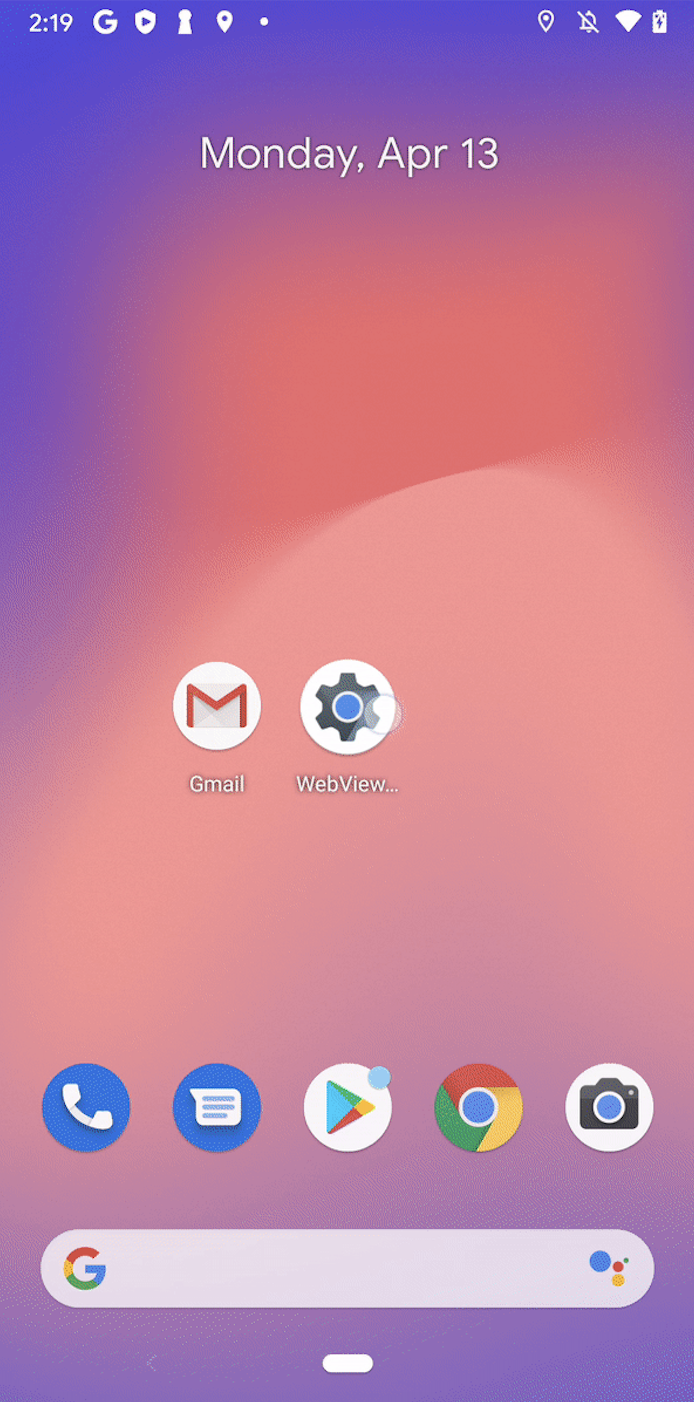

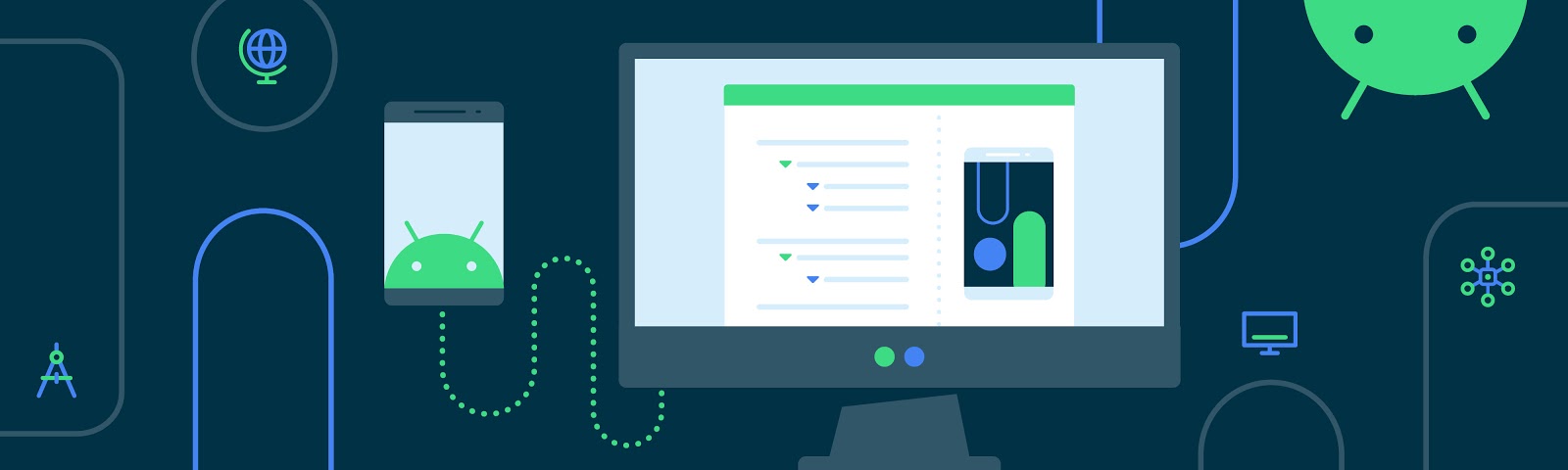
Komentar
Posting Komentar